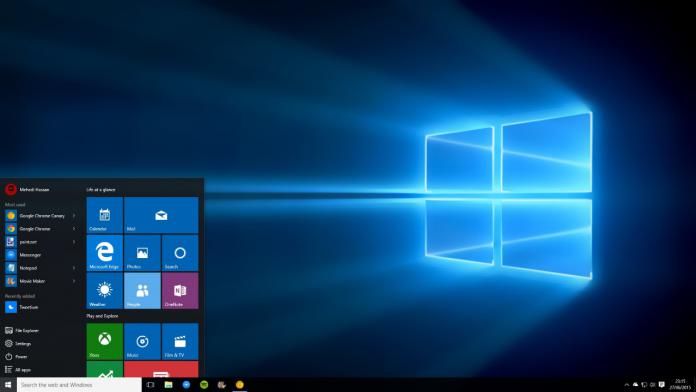1 Story Remix featured rolled out to some Insiders2 Handle calls on Android phones from your PC3 Improving the Game Settings
For example, users will now see emojis appear and animate from the taskbar, whenever they receive an emoji from their pinned contacts. To turn this feature off, go to taskbar settings by right-clicking on the taskbar. Another great addition is “Notification Badging”. Thanks to this feature, the pinned contacts of users will display a counter if there are unseen messages. Microsoft notes that in order to see the notification badges “[y]ou might need to update Skype to version 11.16.556.0.” In addition, this preview build adds the “People-first Sharing” feature. This feature gives users two new ways to share files with their contacts. One way is to drag-and-drop files directly onto the contacts in their taskbar to start an email. Alternatively, users can use the share picker and choose from a list of recommended contacts.
Story Remix featured rolled out to some Insiders
Along with several feature additions, Microsoft has also announced the release of the Story Remix feature in the Photos app. This feature allows users to create video stories using photos and videos.
The company unveiled the feature at Build 2017, saying Fast Ring Insiders would be the first to see it. However, Microsoft clarifies in the blog post that Story Remix is rolling out only to a select group of Insiders as part of A/B testing. A/B testing is a scientific method to prove the causality of a change on the observed impact.
Handle calls on Android phones from your PC
One of the most important features that Preview Build 16199 brings is the ability to handle incoming phone calls to your Android phone from your PC. To get their hands on this feature, Insiders should install the Cortana app on their phone, go to Settings > Sync notifications and turn on all the Cortana cross-device features. The next time they receive a call, a notification will appear on their PC, telling them who is calling. It will give them the option to text back a reply or decline the call.
Improving the Game Settings
Additionally, Preview Build 16199 adds several improvements to some Game Settings. PC gamers who wish to enjoy these features should go to Settings > Gaming or visit the Windows Game bar (WIN + G). Here is the changelog for Game Settings:
“Broadcast using game-only audio: Under Settings > Gaming > Broadcasting, you can now choose “Per-app audio”? to broadcast using only the game’s audio to Beam as opposed to the audio for your entire PC. Audio settings is now Game DVR in Game bar: We have renamed the Audio settings page under the settings in Game bar to be Game DVR. All Game DVR settings from the general gaming settings page has been moved to be under Game DVR. Per-app audio settings is also included here as well.”
Microsoft also notes in its announcement blog post that users will see a “Game Monitor” page under Settings > Gaming which doesn’t do anything right now. The company says it’s there for potential future functionality. The Windows 10 Insider Preview Build 16199 for PC and Build 15125 for Mobile bring several other changes, which you can check in Microsoft’s blog post.