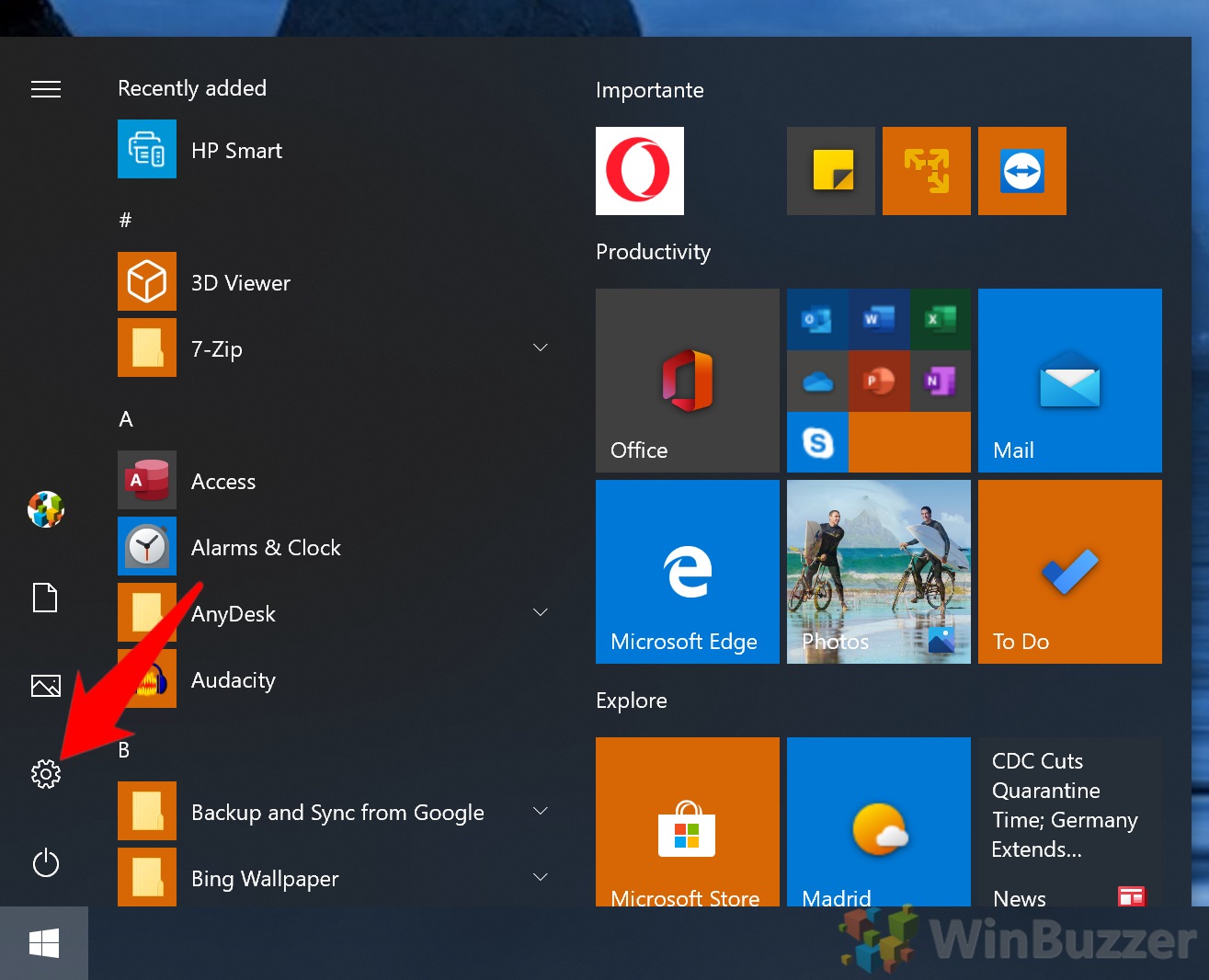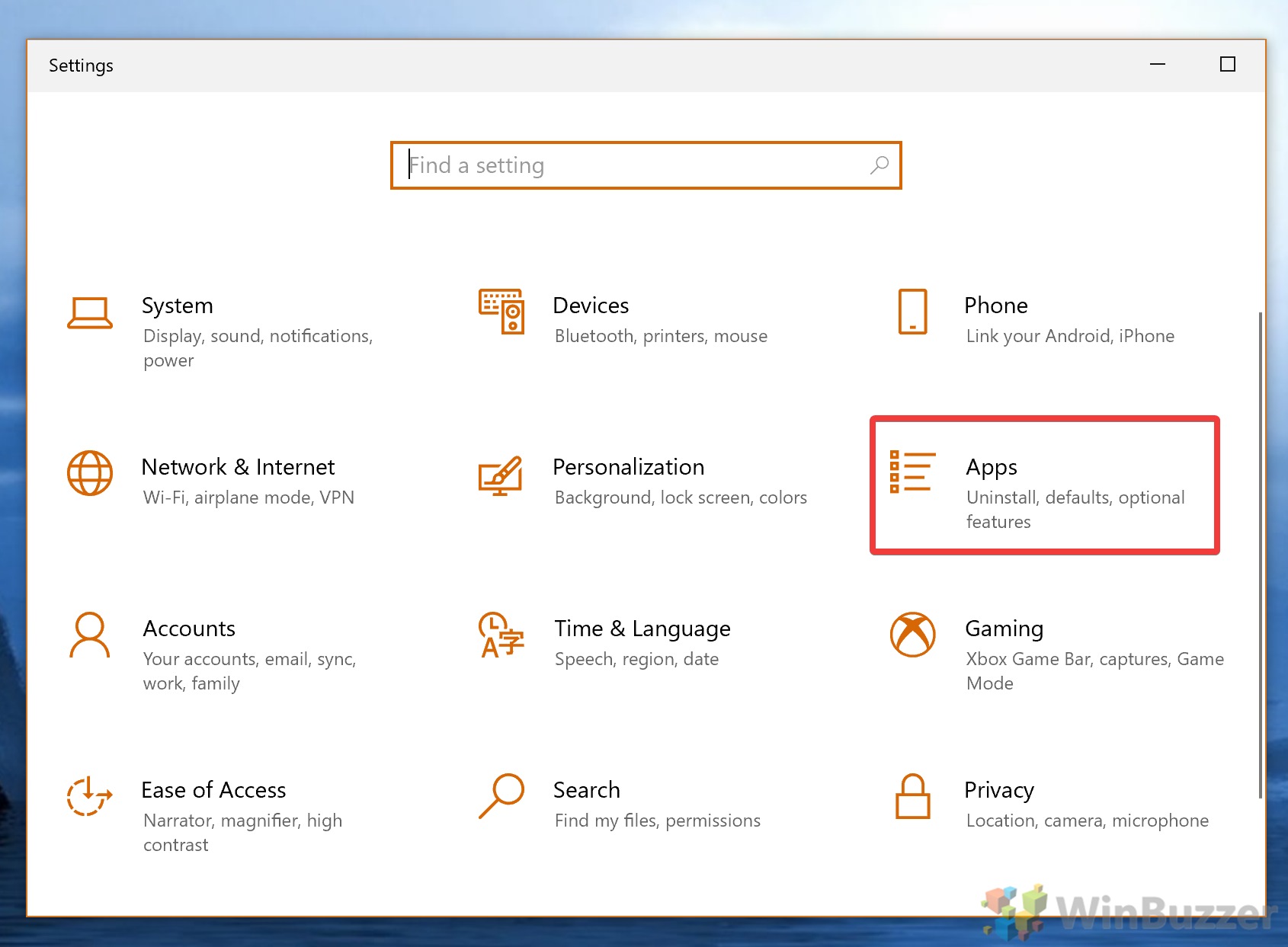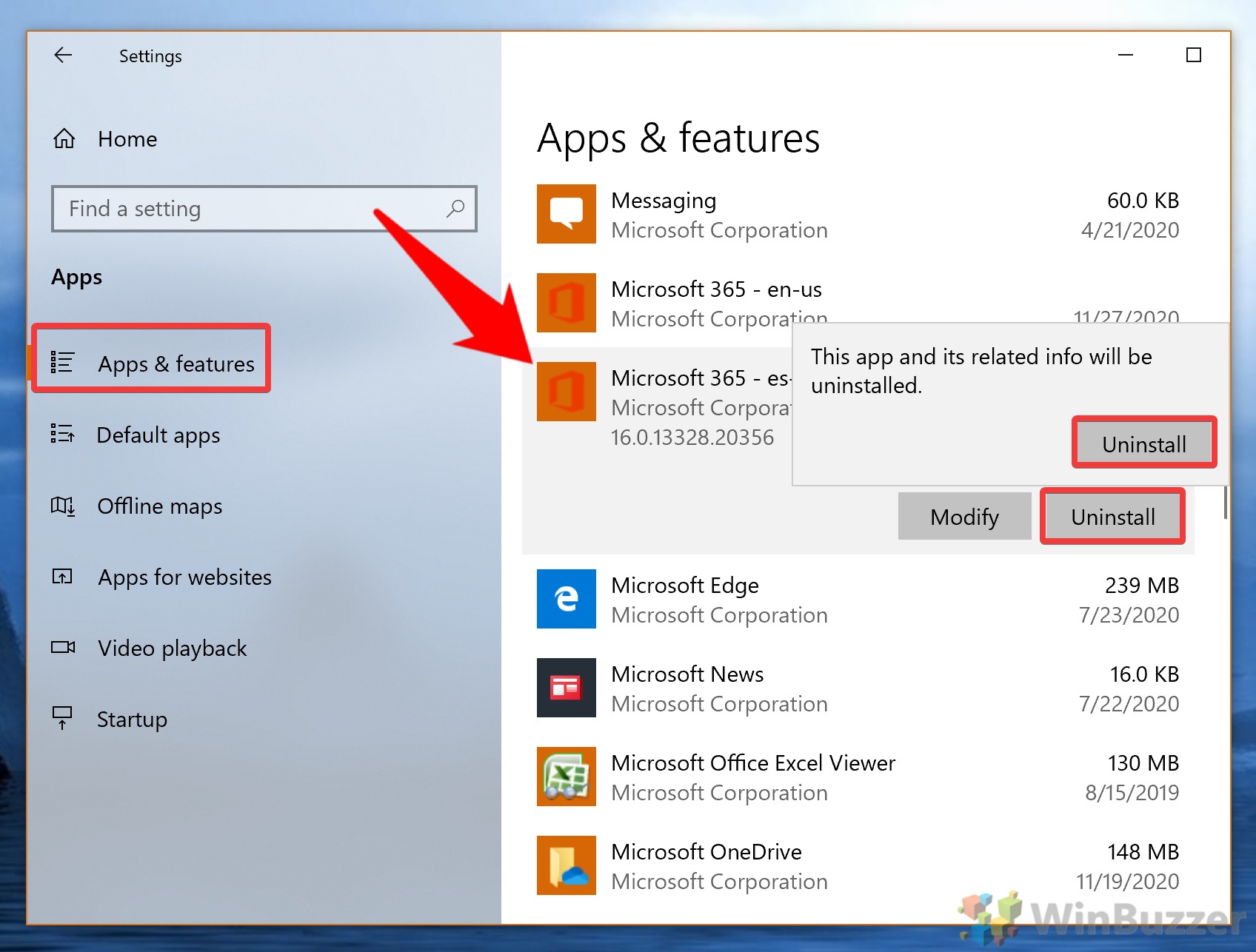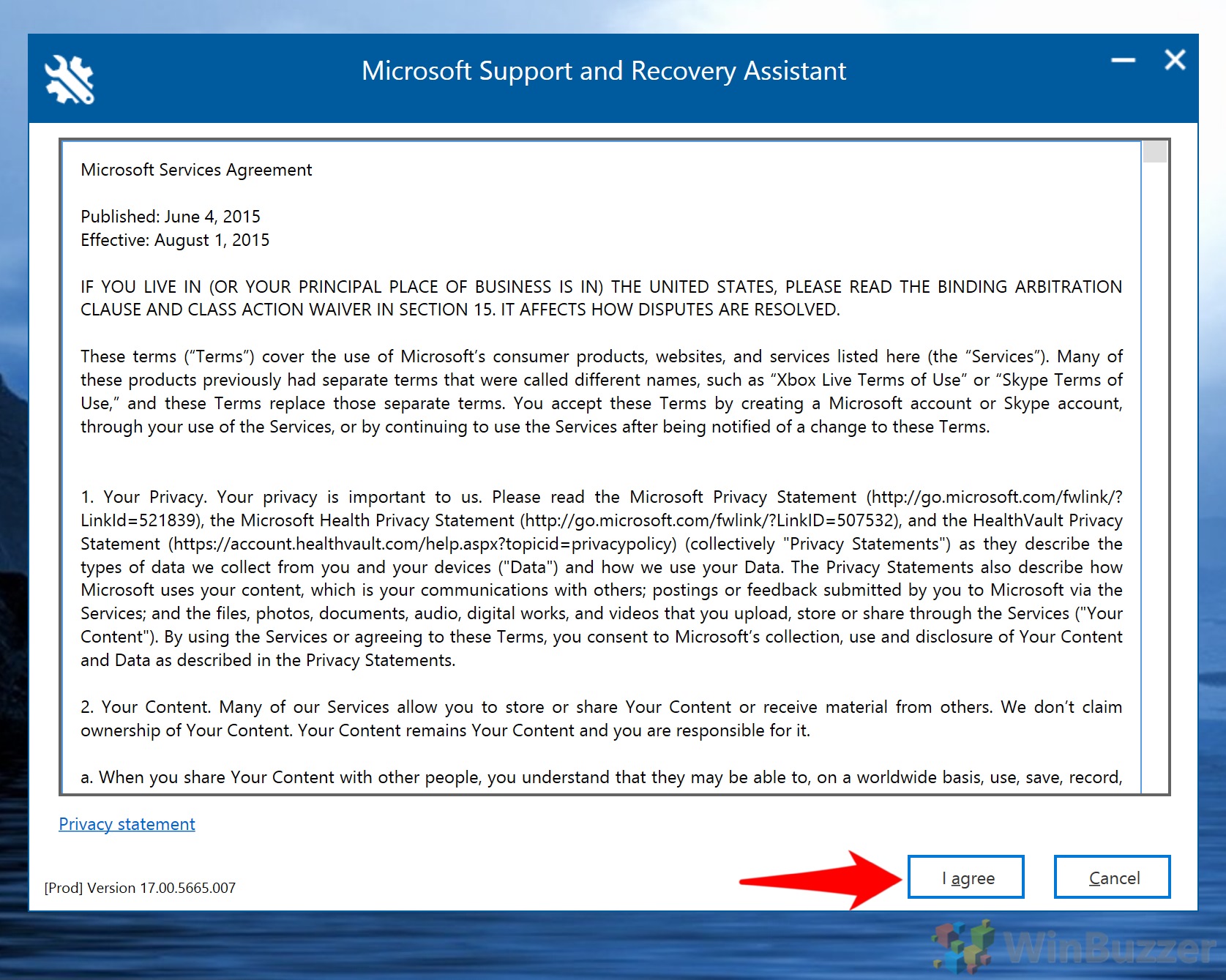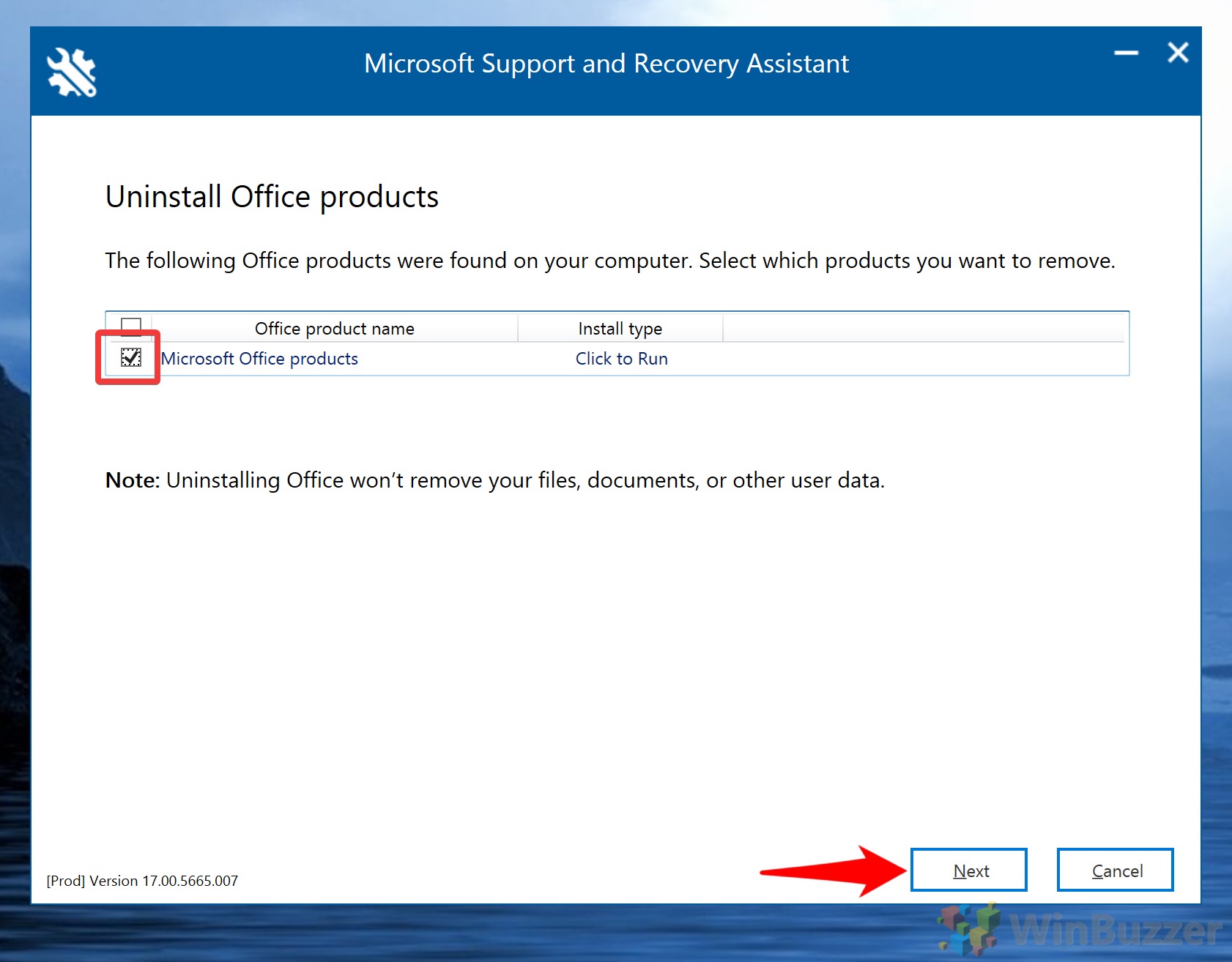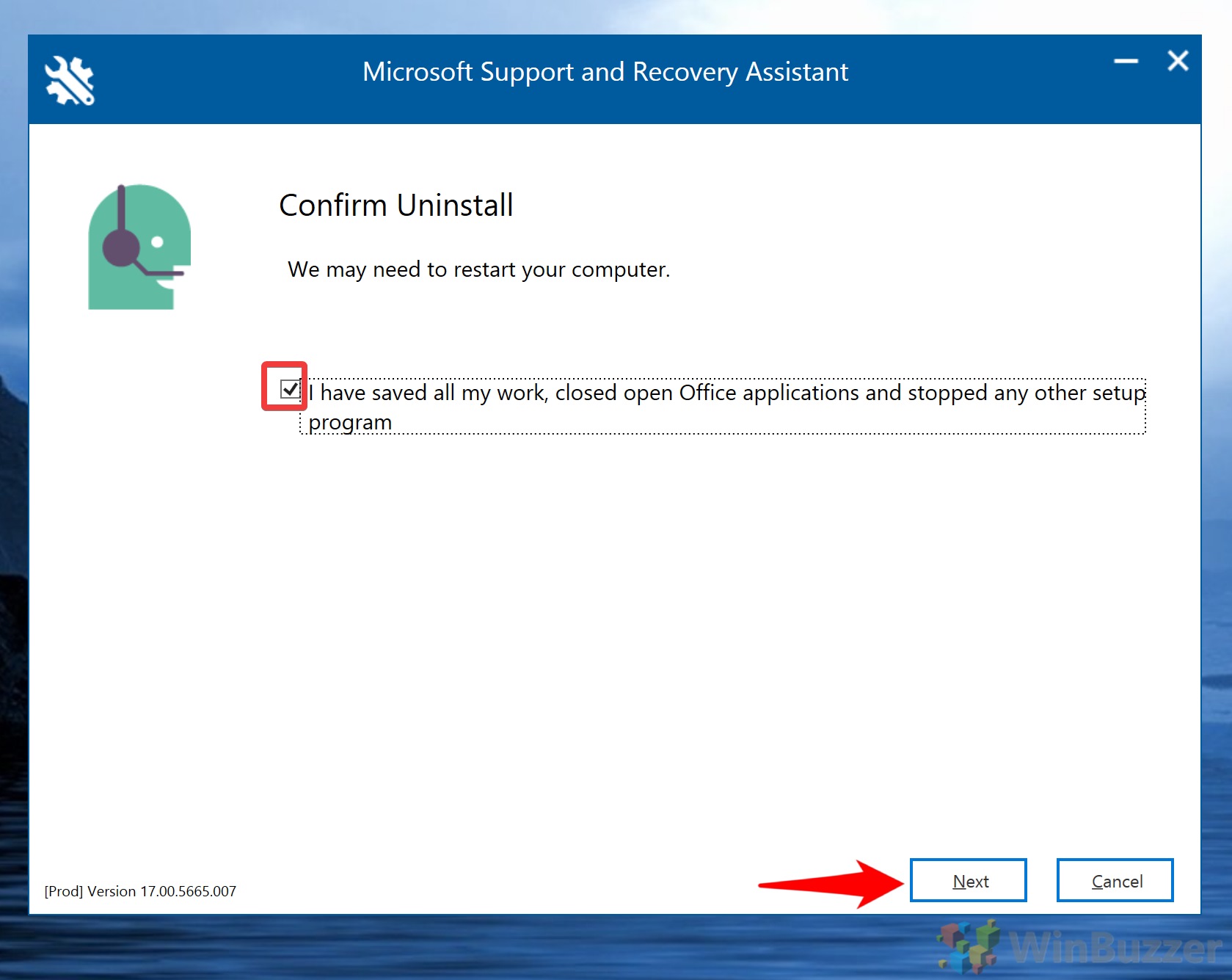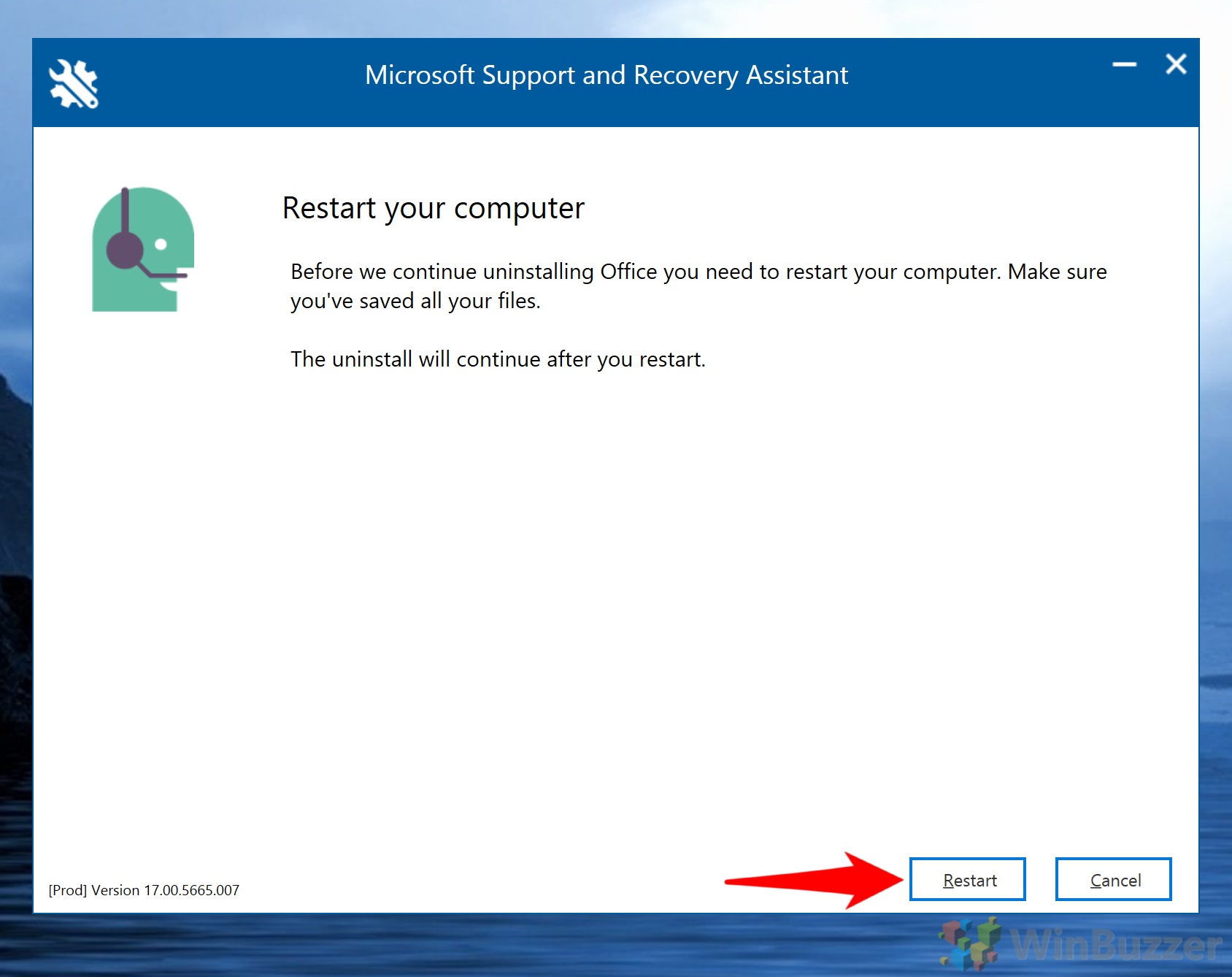1 Uninstall Office 365, Office 2016, or Office 2013 via Windows 10 Settings2 How to Uninstall Microsoft Office with an Office Removal Tool
Typically, the steps to remove Office are simple. The program files menu offers a basic visual interface that gets you there in just a few clicks. However, there are instances where this sadly isn’t possible. Some users, for example, report serious problems with Microsoft Office versions after a Windows 10 update or installing a technical issue. In these cases, you may want to use an Office removal tool. This will allow you to uninstall Office if you’re getting an error and will ensure every last trace is gone from your system. Here’s how to uninstall Office via both methods:
Uninstall Office 365, Office 2016, or Office 2013 via Windows 10 Settings
How to Uninstall Microsoft Office with an Office Removal Tool
The Office cleanup tool has now done its work and you’ll notice that the suite has been completely removed. Install it again at your pleasure, or follow our tutorial to open a Word document without Word. You may also want to learn how to uninstall Internet Explorer or fix the Microsoft Store.